Installation Guide
Last updated June 04, 2024
ActionGPT is a browser extension designed to enhance your productivity by providing real-time answers, idea generation, summaries and actionable insights during your meetings, courses, and lectures. Follow this guide to install ActionGPT and get started.
System Requirements
- Browser: Google Chrome (latest version) or Microsoft Edge
- Operating System: Windows, macOS, or Linux
Step-by-Step Installation
1. Download ActionGPT
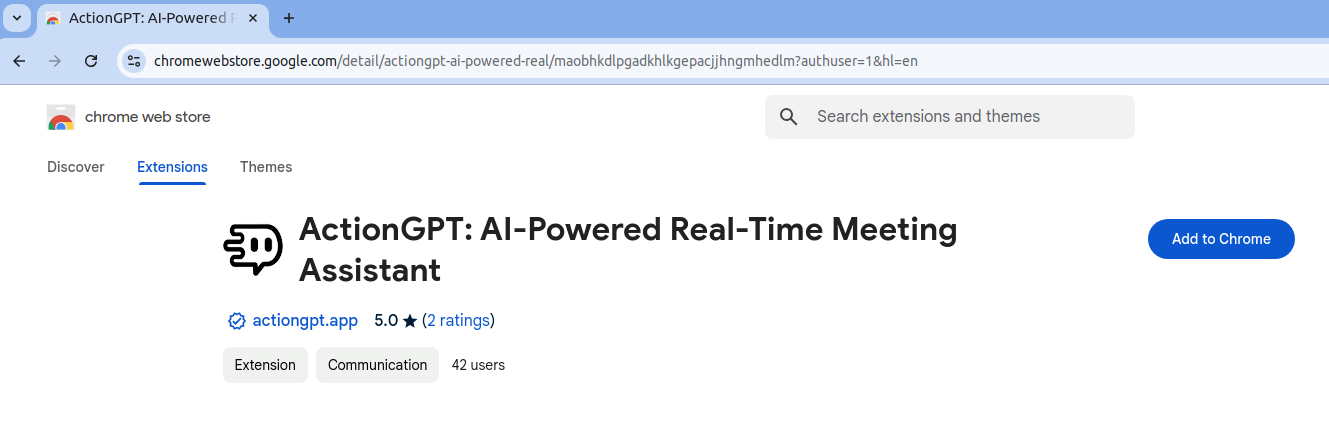
- Open Google Chrome on your computer.
- Go to the Chrome Web Store.
- Click on the "Add to Chrome" button next to ActionGPT.
2. Add Extension
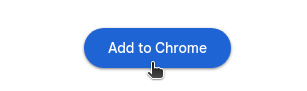
- Click on "Add extension".
- The extension will be downloaded and installed automatically.
3. Pin ActionGPT
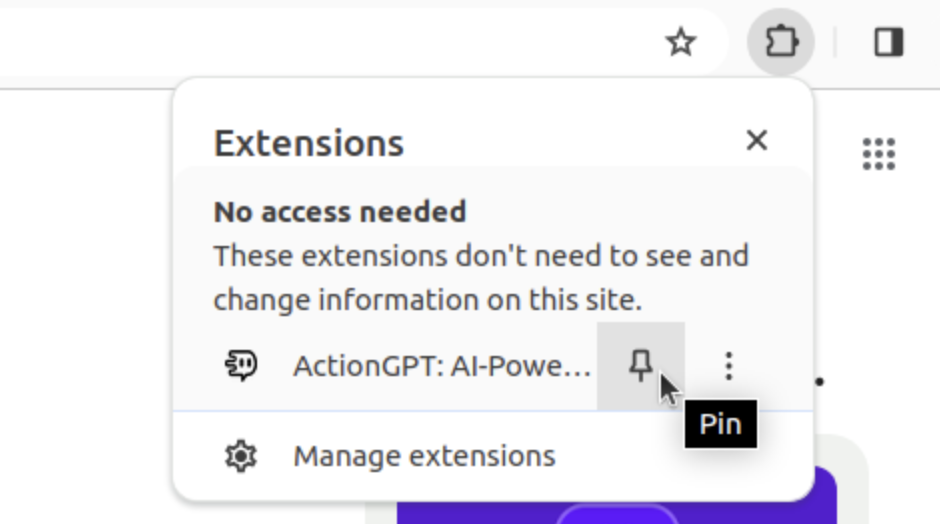
- After installation, you will see the ActionGPT icon in the Chrome toolbar.
- To pin the extension for easy access, click on the puzzle piece icon (Extensions) in the Chrome toolbar.
- Find "ActionGPT" in the list and click on the pin icon next to it.
- The ActionGPT icon will now be visible in the toolbar.
4. Sign In
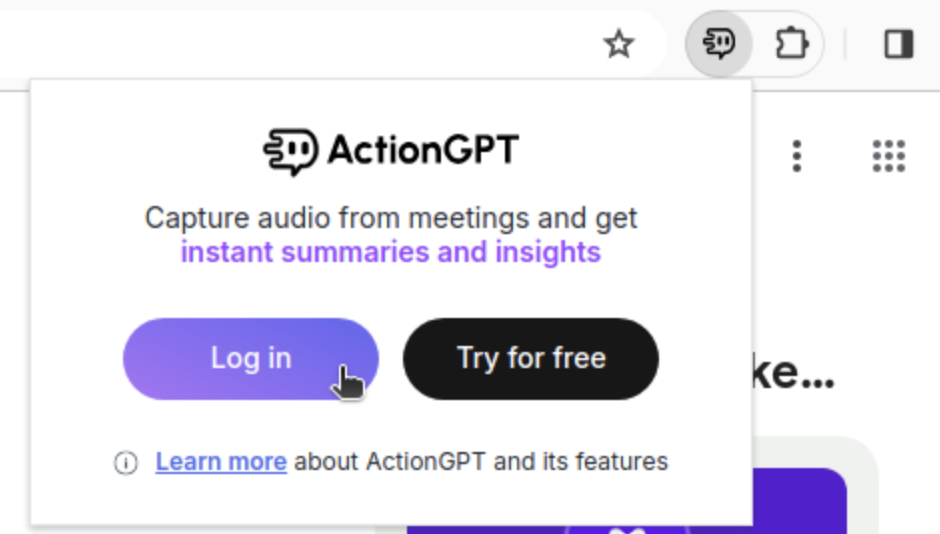
- Click on the ActionGPT icon in the Chrome toolbar.
- You will be prompted to sign in to your ActionGPT account.
- Enter your credentials and click "Sign In".
- If you do not have an account, click on "Sign Up" to create a new account.
5. Start Using ActionGPT
- Once signed in, you can start using ActionGPT in your meetings, courses, and lectures.
- Click on the ActionGPT icon during your session to access real-time answers, summaries and more.
- Customize your settings by clicking on the settings icon within the extension.
Troubleshooting
If you encounter any issues during installation or while using ActionGPT, try the following steps:
- Refresh the Browser: Sometimes, refreshing the browser can resolve minor issues.
- Reinstall the Extension: Remove the extension and reinstall it from the Chrome Web Store.
- Check for Updates: Ensure you are using the latest version of Google Chrome and the ActionGPT extension.
- Contact Support: If problems persist, contact our support team at support@actiongpt.app for assistance.
Thank you for choosing ActionGPT!